Tickets
All of the customer tickets will appear there. You would be able to create, update, or delete a ticket from that section. You will find many ticket options such as different filters such as priority, status, assigned user, etc.
Ticket List
You will find all of tickets on the following page. You will find that ticket page on the following url http://website.com/dashboard/tickets
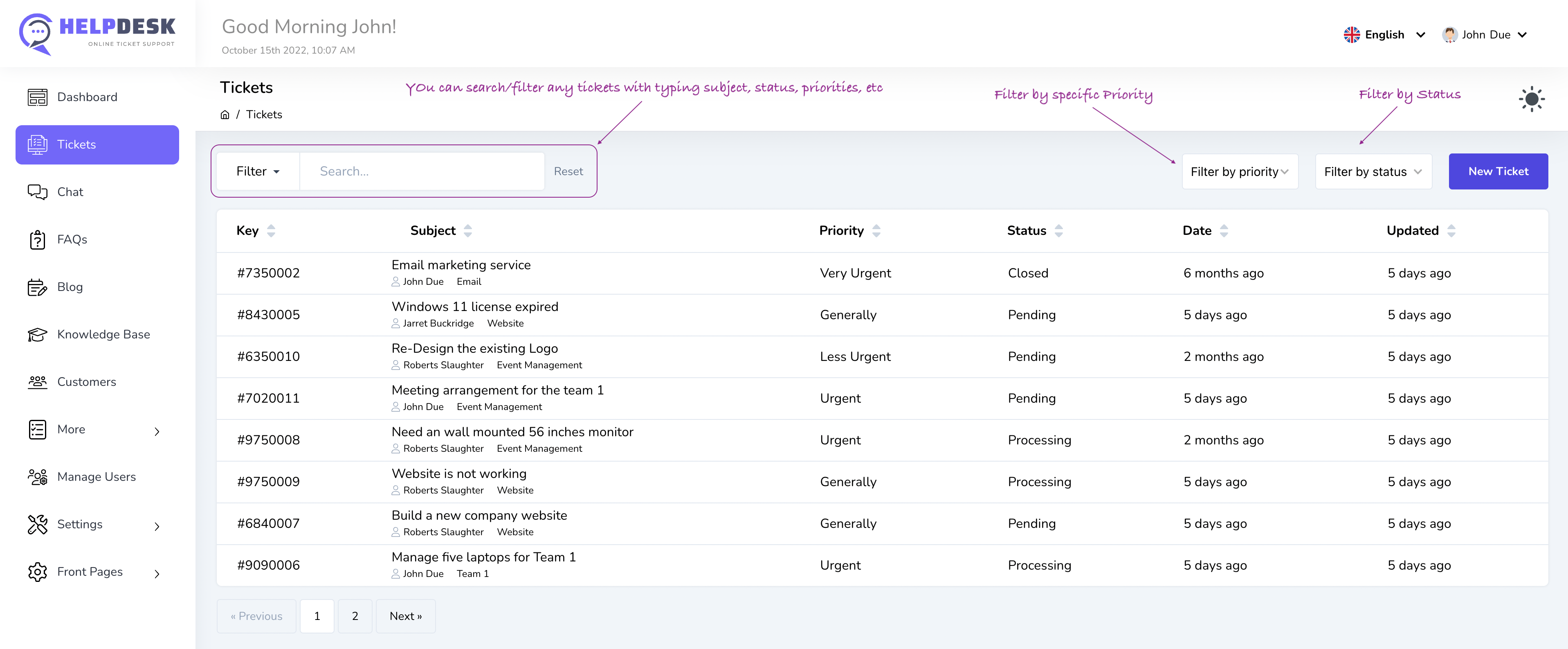
The top filter box is use to any tickets by subject, status, priority, ticket number(key), etc. Such as if you type a text which match with subject it will search and find tickets with realtime.
There are 2 specific select option to filter ticket by priority and status. Those are pretty straight forward, you can just select any specific priority/status to get those specific tickets with matching exactly priority/status
Create a new ticket
From the ticket list page if you click on the button called New Ticket, you will be able to create ticket for the specific customer.
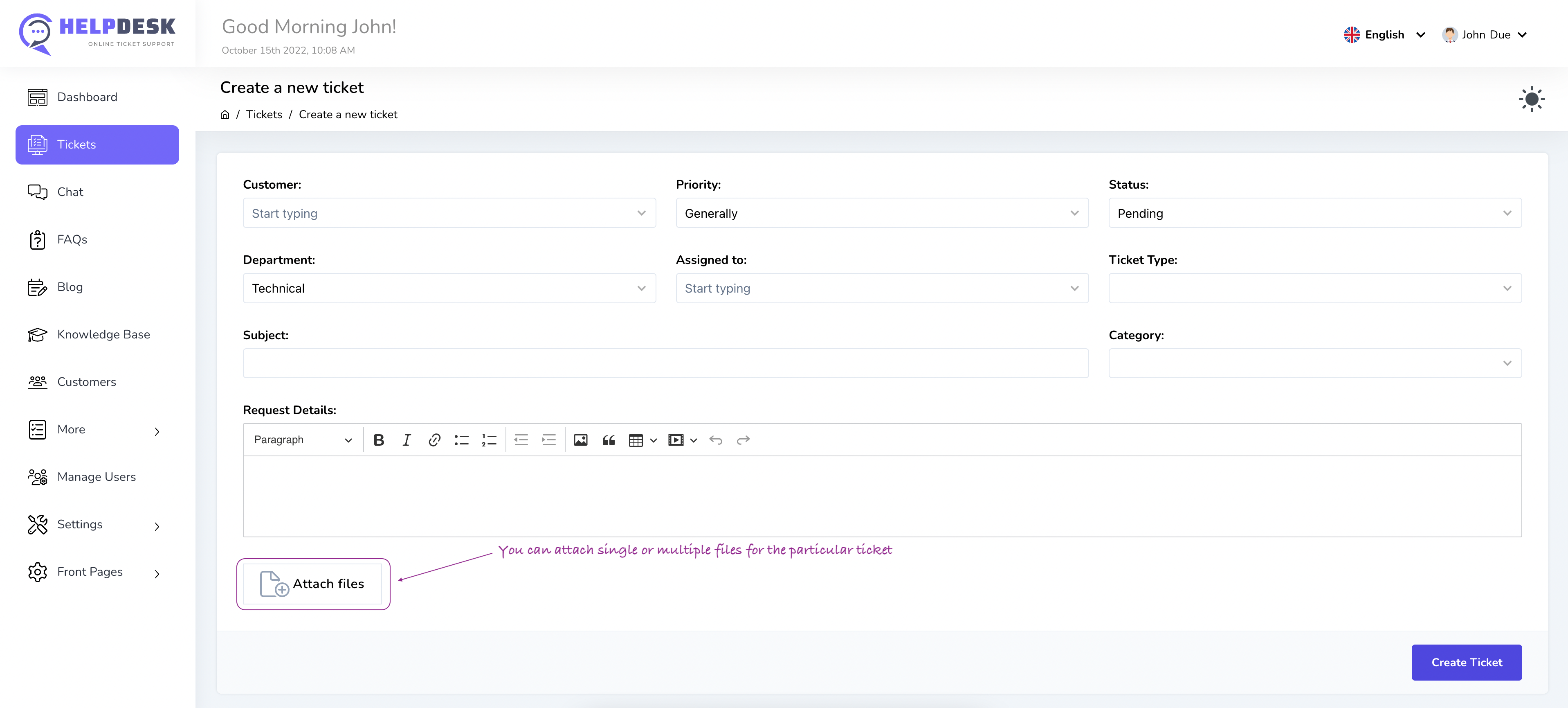
You can select a customer for the ticket, set priority, status, department, assign to a specific user, ticket type, subject, category and description.
Attachment is an another feature to attach any files to a particular ticket. You would be able to attache single/multiple files for a particular ticket.
Update an existing ticket
If you select/click on a particular ticket from the ticket list page you would be able to update that particular ticket info. Also, you must be have admin access to modify all infos that need to modify for a ticket.
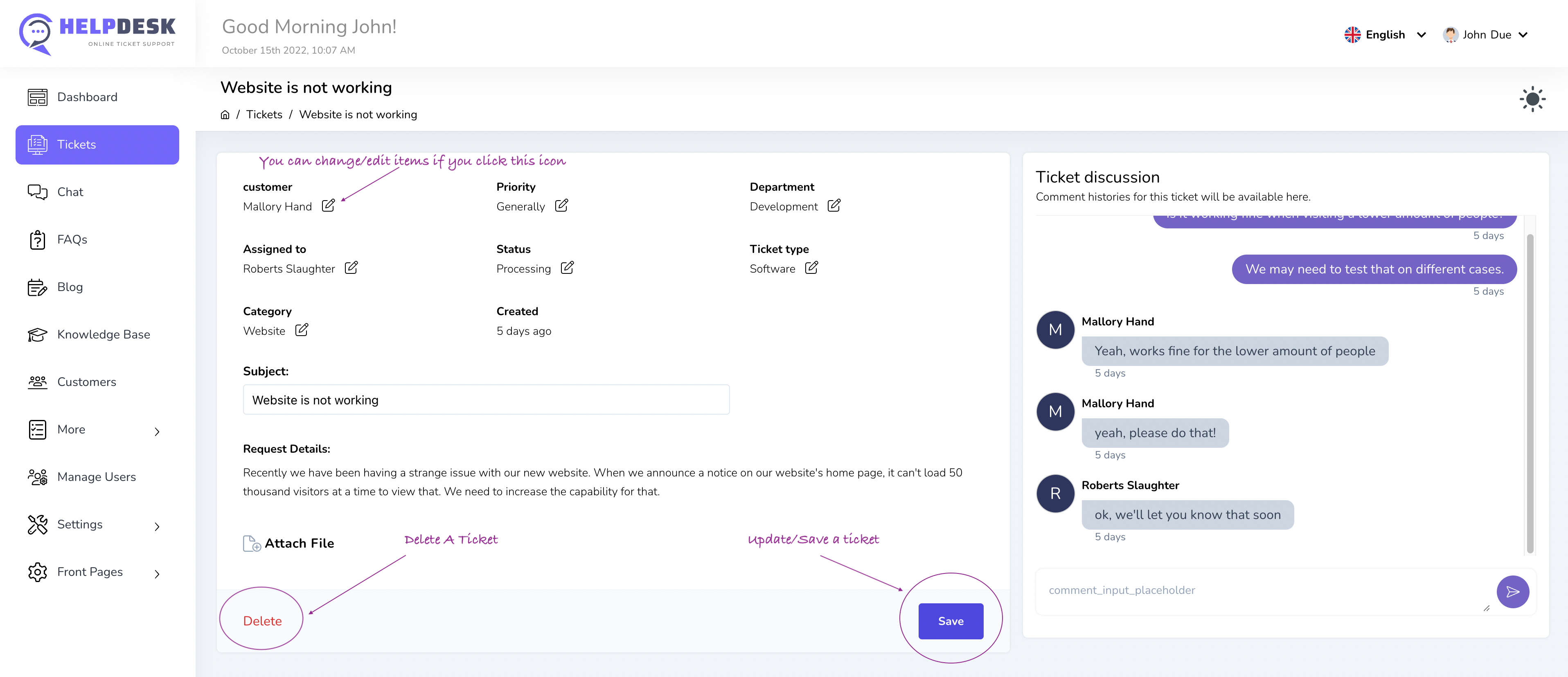
You will find a edit(pencil) icon for a particular field/option. If you see that, you would be able to update/modify that. If you can't see that for a field that means you are not able to update/modify or that field is not editable for a ticket. Clicking on that edit/pencil icon you would be able to modify/update that specific filed for a ticket.
If a ticket have single/multiple attachments, you would be able see under Attach File button. You can easily delete/download those attachments from that list.
***Save: It's much important to save a ticket with clicking Save button when you complete modification for a particular ticket
Delete ticket
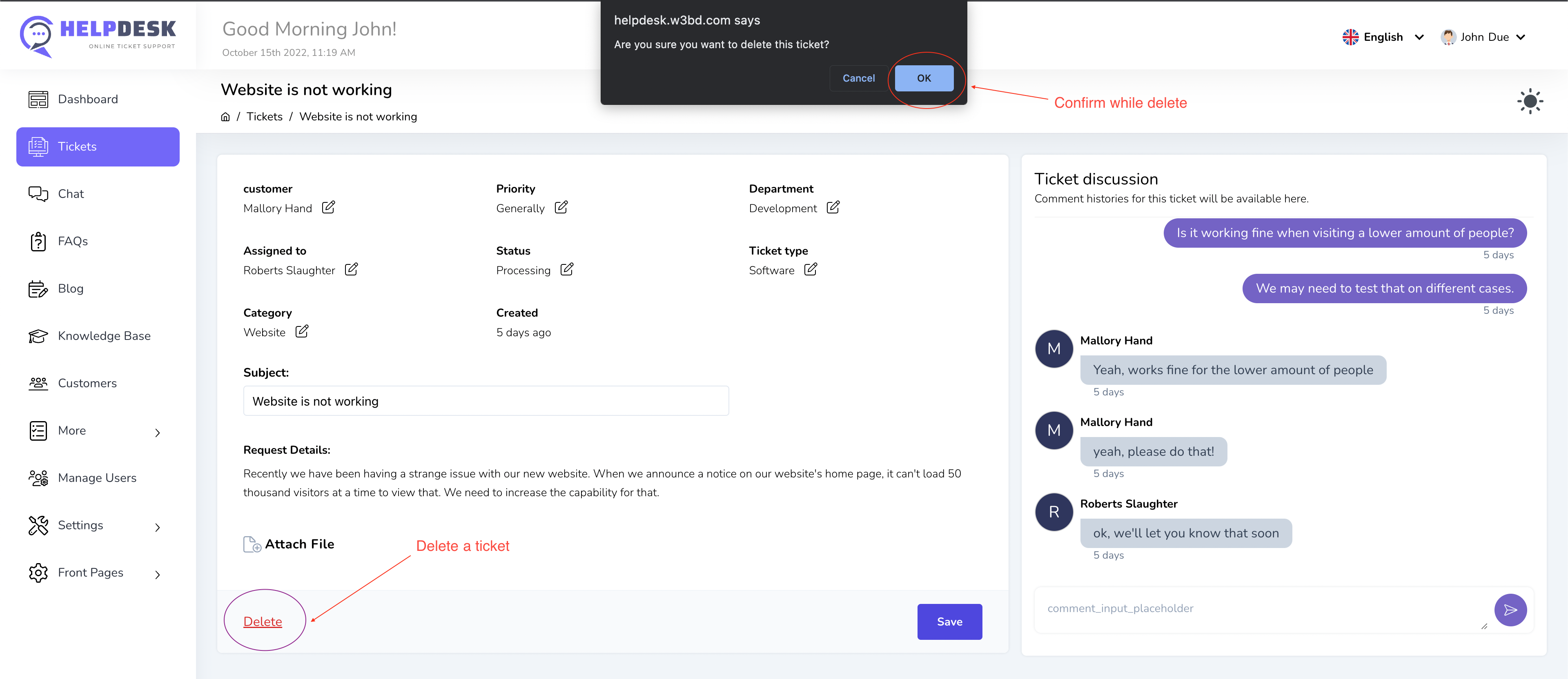
On the ticket details page you will see a delete button on the bottom left section as marked on the above screenshot. You can delete a ticket with clicking on that button/link. You'll get a confirmation dialogue while you try to delete a ticket. You just need to confirm and the ticket will delete/archive.
Deleting a ticket will not delete permanently, it will delete using soft delete which one help you to restore a ticket from deleted status.